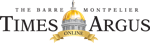ePaper Guide
We updated and overhauled our ePaper on Tuesday, Sept. 18, 2018. The improvements include a “Story Stream” which allows readers to scroll through the articles on a given page in text form; and increased reliability for the digital publication.
CLICK TO VIEW VISUAL USER GUIDE
Times Argus e-Paper User Guide
1. To get to the e-Paper, please find it on our home page of the web site, by clicking on the right-hand side of the site as shown here.
2. If you are on a mobile device, please see our guide to the ePaper on mobile devices and tablets.
3. Once you’re into the ePaper, you can toggle between text view (which allows you to scroll through all the articles in text format) and page view (which allows you to see the articles on the page).
Page View:
4. To find past editions, please go to the “Editions” tab highlighted below.
5. You can also download a page or the full edition to save for later.
6. To sign in – the ePaper is included in your All-Access or Green Pass subscription – click on the “Sign In” button.
Times Argus Mobile e-Paper User Guide
The Times Argus e-Paper is available on your mobile phone or tablet. This guide will walk you through finding the e-Paper, it’s basic functions on your tablet or phone, and how to add it as a bookmark or button on your device, for easy access.
1. First, find the e-Paper on the home page of the Times Argus at www.timesargus.com by using your mobile device or tablet web browser.
2. Click on it, and the first time you do this, you’ll see the in-place guide, showing you how to toggle between the Text and Page views;
3. Then you’ll see the guide on how to adjust the text size;
4. How to look for an older edition using the button on the left rail;
5. How to download the edition for later using the Downloads button.
6. To add the ePaper as a button on your home screen in iOS, click on the box with arrow at the bottom of the screen to pull up the options menu. Click on the “Add to Home Screen” button at the bottom.
7. Edit the name of the icon that pops up. A short two words, like “Times Argus” works best.
8. The button will show on your screen like an app button. Hit it to go directly to the most recent ePaper on your phone or tablet.